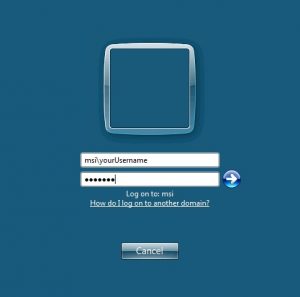Cloud Server Access for an Apple Mac
Microsoft have provided a fully functioning RDP app via the MAC App store. Its easy to install and set up. Just follow our guide below.
Usernames and server address were provided when you first purchased a Cloud Server system.
Setup:
You’ll need to download and install the client first.
For Mac OX 10.7 or later: Install Microsoft Remote Desktop from the Mac App Store.
We are afraid that Microsoft have stopped supporting the Microsoft Remote Desktop for anything before Mac OX 10.7 (this was released in 2011). If you are running a machine that is older that 2011 then please contact us so that we can discuss a suitable alternative.
1. Launch the application from your Applications folder.
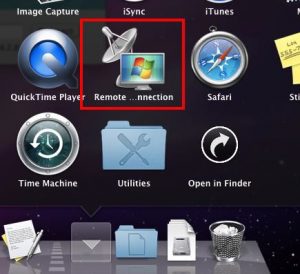
2. Select the window that appears, and, from the menu bar, select RDC > Preferences.
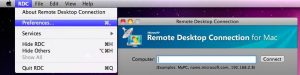
3. In the Login tab, enter ‘MSI\Username’ and your password. You can leave the domain box blank.
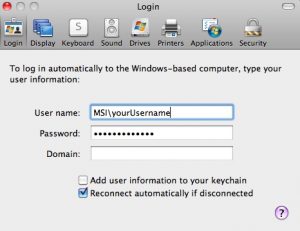
4. In the Display tab, set your window size if desired.
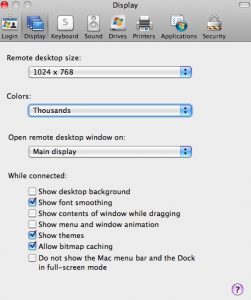
5. Close the preferences window and enter the server name (This will be given to you when you order the Andisa Cloud Server. Click Connect. You will be warned about sharing your hard disks if you chose that option.
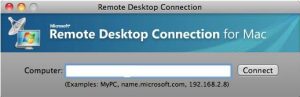
6. You should next see a Windows login prompt. Login with your MSI username and password.