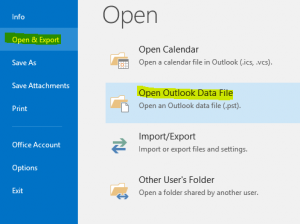How to Archive mail by date range
Sometimes when a user leaves, or perhaps once a year to file away emails you may want to file away emails into a central archive.
This is a straightforward process with 5 steps:
1. Start up Outlook and select file from the top left menu.
Now Choose “Info” tab on the left, then select ‘Tools’ and then select ‘Clean up old items…’
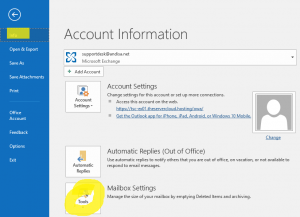
2. Choose the folder you which to archive
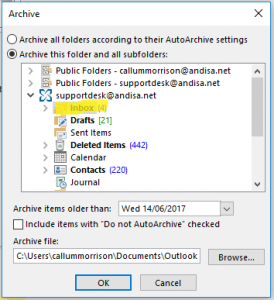
3. Choose the ‘Archive items older than’ date. We recommend that you create a separate archive for each year. I.E. do this once for dates older than 2015 and again for dates older than 2016 etc…
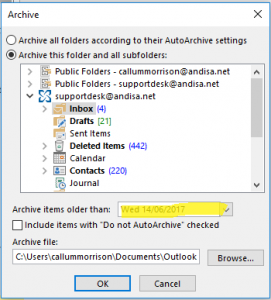
4. Highlight the Archive file location and name it something suitable. for example: ‘Andisa Inbox 2015’
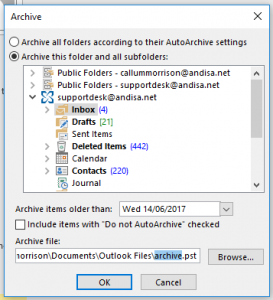
5. Press ‘OK’ and it will start to archive the mail.
The export will take a few minutes to complete.
In the future, the archived mail can be accessed from the “File – Open & Export – Open Outlook data file” menu